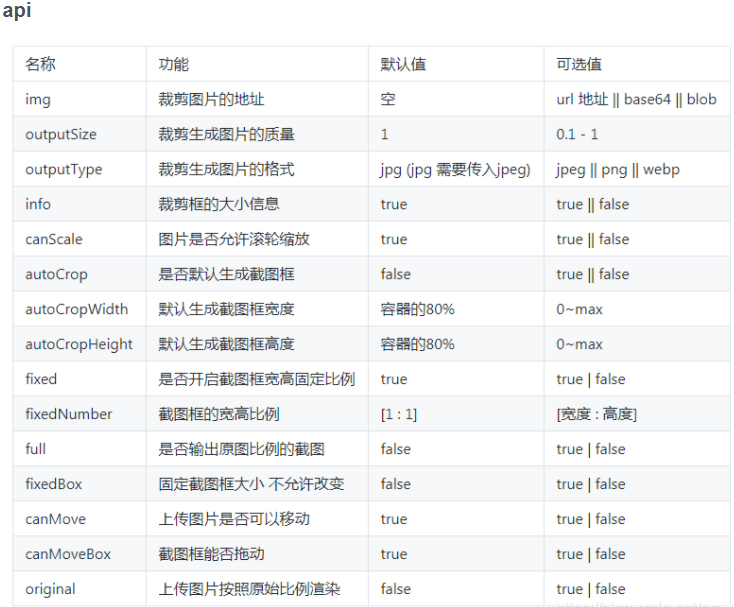vue 头像裁剪
1 安装 vue-cropper
npm install vue-cropper
2 在需要调用的页面引入
import Vue from 'vue' import VueCropper from 'vue-cropper'; Vue.use(VueCropper);
demo
js代码,注意我同时引进了其它的组件
import Vue from 'vue'
import VueCropper from 'vue-cropper';
Vue.use(VueCropper);
import { Toast } from 'vant';
import TopBar from '../../components/TopBar.vue'
Vue.use(Toast);
export default {
name: 'SetHeadimg',
components:{TopBar},
data() {
return {
options: {
autoCrop: true, //默认生成截图框
fixedBox: true, //固定截图框大小
canMoveBox: false, //截图框不能拖动
centerBox: false, //截图框被限制在图片里面
autoCropWidth:150, //截图框宽度
autoCropHeight:150, //截图框高度
},
previews: {}, //实时预览图数据
attach: {
//后端附件表
id: "",
userId: "",
customaryUrl: "", //原图片路径
laterUrl: "", //裁剪后图片路径 /static/logo.png
attachType: "photo" //附件类型
},
upText:'上传图片'
};
},
methods: {
//实时预览
realTime(data) {
this.previews = data;
},
//点击图片调取input
clickUpload(){
this.$refs.filElem.dispatchEvent(new MouseEvent('click'))
},
//选择本地图片
uploadImg(e, num) {
var file = e.target.files[0];
if (!/\.(gif|jpg|jpeg|png|bmp|GIF|JPG|PNG)$/.test(e.target.value)) {
Toast("图片类型必须是.gif,jpeg,jpg,png,bmp中的一种");
return false;
}
//fileReader 接口,用于异步读取文件数据
var reader = new FileReader();
reader.readAsDataURL(file); //重要 以dataURL形式读取文件
reader.onload = e => {
// data = window.URL.createObjectURL(new Blob([e.target.result])) 转化为blob格式
let data = e.target.result;
this.attach.customaryUrl = data;
// 转化为base64
// reader.readAsDataURL(file)
// 转化为blob
};
this.upText = '确认修改';
},
//确认截图,上传
confirm(type) {
//判断上传图片为空,则上传
if(!this.attach.customaryUrl){
this.clickUpload();
}
//上传
let that = this;
this.$refs.cropper.getCropData(res => {
this.axios.post('/api/member/updateHeadImg',this.$qs.stringify({userid:this.$cookies.get("userId"),headImg:res})).then(function(response) {
if(response.data.sta == 1){
Toast({
icon:'passed',
message:response.data.msg,
onClose:function(){that.$router.push('/set');}
});
}else{
Toast.fail('操作失败');
}
}).catch(function(error) {console.log(error);});
});
},
//取消
handleClose(){
window.history.back();
}
}
};css代码
/* 头像预览 */
.show-preview{
padding:10px;
}
.show-preview .preview {
border-radius: 50%;
overflow: hidden;
border: 1px solid #cccccc;
background: #cccccc;
width: 150px !important;
height: 150px !important;
margin:0 auto;
}
.show-preview .title{
padding:5px;
text-align:center;
}
.upload-img{
display:block;
margin:10px auto;
}
.contro{
text-align:center;
padding:15px;
}
#uploads{
display:none;
}html代码
<div class="setHeadImg">
<TopBar title="上传头像" rtext=" "></TopBar>
<!-- 裁剪 -->
<vueCropper
style="width:100%;height:300px"
ref="cropper"
:img="attach.customaryUrl"
:autoCrop="options.autoCrop"
:fixedBox="options.fixedBox"
:canMoveBox="options.canMoveBox"
:autoCropWidth="options.autoCropWidth"
:autoCropHeight="options.autoCropHeight"
:centerBox="options.centerBox"
@realTime="realTime"
></vueCropper>
<div class="show-preview">
<div :style="previews.div" class="preview">
<img :src="previews.url" :style="previews.img" width="100%" />
</div>
<h2 class="title">头像预览</h2>
</div>
<input
ref="filElem"
type="file"
id="uploads"
accept="image/png, image/jpeg, image/gif, image/jpg"
@change="uploadImg($event,1)"
class="el-button hide"
style="margin-bottom:15px"
/>
<div class="contro">
<van-button @click="confirm('blob')" square type="primary">{{upText}}</van-button>
<van-button plain @click="handleClose" type="info" size="normal">取消</van-button>
</div>
</div>效果图
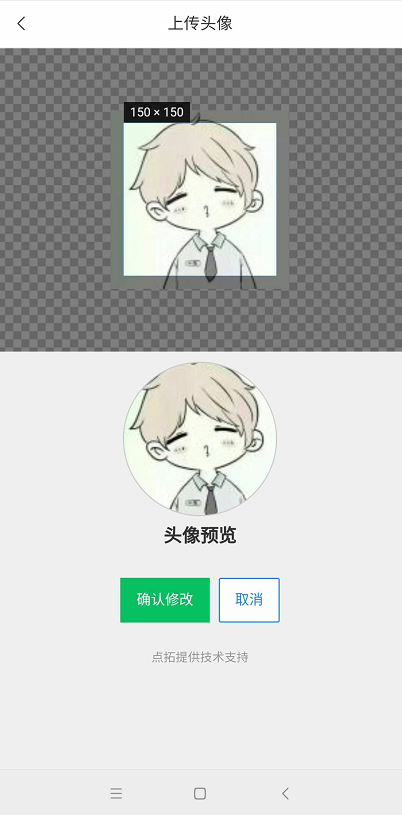
插件相关文档